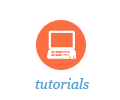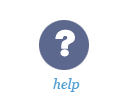Customize your site
Simple sites are easier to navigate and use. Adding visual elements can make your site easier to identify. A few small changes can improve the experience for your participants and direct their focus to the most important tasks and information.
This tutorial demonstrates how to
-
Edit the home page
-
Edit the menu
-
View the site as a student (this feature available only in course sites)
Key concepts
-
You control the content and size of “Site Information Display” on the site home page. Use the space creatively!
-
You can hide menu items from participants’ view thereby simplifying the site navigation. (As the site owner, you will always see all menu items.)
-
You can rename menu items but do so with care; the embedded Sakai Help tool refers to the default names for tools. Changed names could cause confusion.
-
A very common error is to View the Site as a Student and forget to return to the Instructor view. Once you return to Instructor view, all menu items and permissions will return.
Common questions
-
You can remove tools through Site Info > Edit Tools. However, you can also remove tools via Site Info > Page Order > click the red X. To re-add a tool, go to Site Info > Edit Tools and select the tool(s) needed.
-
In the Sakai Help tool, search for "Appearance" or scan the contents for Site Info to review the documentation.
Related resources